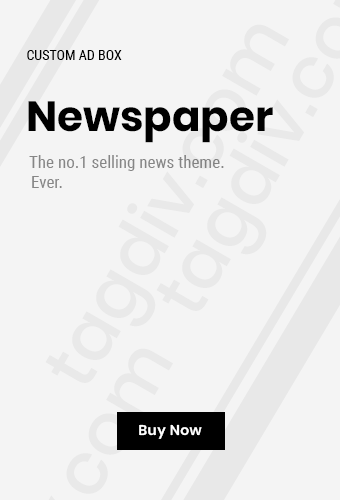In today’s fast-paced world, our smartphones are indispensable. They serve as communication tools, entertainment devices, and even productivity hubs. However, a common issue that many users face is battery life problems. When your phone runs out of battery too quickly, it can disrupt your daily activities and cause unnecessary stress. Fortunately, there are several steps you can take to troubleshoot and fix battery life issues on your mobile device. In this comprehensive guide, we’ll explore effective strategies and tips to help you extend your smartphone’s battery life.
Visite : Phone House
Understanding Battery Life
Before diving into solutions, it’s essential to understand what affects your phone’s battery life. Several factors can contribute to rapid battery drain, including:
- Screen Brightness: The display is one of the most power-hungry components of your phone. Higher brightness levels consume more battery.
- Background Apps: Apps running in the background can continuously use your battery, even if you’re not actively using them.
- Location Services: GPS and location services are necessary for navigation and certain apps, but they can significantly drain your battery.
- Network Connectivity: Poor cellular or Wi-Fi signals can lead to increased battery consumption as your phone works harder to maintain a connection.
- Age of the Battery: Over time, smartphone batteries lose their ability to hold a charge, which can lead to shorter battery life.
- Software Updates: Sometimes, outdated software can cause inefficiencies in battery usage. Keeping your phone’s operating system updated can help improve performance.
Initial Steps to Diagnose Battery Life Issues
Before implementing any fixes, it’s helpful to diagnose the problem accurately. Here are a few steps to assess the situation:
- Check Battery Usage Stats: Most smartphones offer battery usage statistics in the settings menu. This feature shows which apps consume the most battery, allowing you to identify potential culprits.
- For iPhone Users: Go to Settings > Battery. Here, you’ll see a breakdown of battery usage by app over the last 24 hours or 10 days.
- For Android Users: Navigate to Settings > Battery > Battery Usage. Similar to iPhones, this section displays which apps are consuming battery life.
- Restart Your Phone: Sometimes, a simple restart can resolve minor software glitches that may be affecting battery performance.
- Update Your Software: Ensure your operating system and apps are up to date. Updates often include performance enhancements and bug fixes that can improve battery efficiency.
- Examine Your Charging Habits: Take note of how and when you charge your phone. Overcharging or using non-certified chargers can impact battery health over time.
Tips to Improve Battery Life
Once you’ve diagnosed the issue, it’s time to implement solutions. Here’s a detailed list of tips to help you improve your mobile phone’s battery life:
1. Adjust Screen Brightness and Timeout Settings
As mentioned earlier, the screen is a significant drain on your battery. Here are ways to optimize it:
- Reduce Brightness: Lower your screen brightness manually or set it to adjust automatically based on ambient light. Most smartphones have a brightness slider in the settings or quick access menu.
- Screen Timeout: Decrease the time it takes for your screen to turn off when not in use. Set your screen timeout to 30 seconds or 1 minute instead of 5 minutes.
2. Limit Background App Activity
Background apps can consume a lot of battery, even when you’re not using them. To limit their activity:
- Close Unused Apps: Regularly check and close apps running in the background. On iPhones, swipe up from the bottom of the screen (or double-click the home button on older models) to see all open apps. On Android, tap the recent apps button and swipe them away.
- Background App Refresh: For iPhones, go to Settings > General > Background App Refresh and disable it for apps that don’t need to update in the background. For Android users, go to Settings > Apps, select the app, and find the option to restrict background activity.
3. Manage Location Services
Location services are necessary for navigation and location-based apps, but they can be battery hogs. To manage location services:
- Turn Off Location When Not Needed: Only enable location services when using apps that require it. You can do this by going to Settings > Privacy > Location Services (iPhone) or Settings > Location (Android) and adjusting settings for individual apps.
- Use Battery-Saving Modes: Both iOS and Android have battery-saving modes that reduce location accuracy to preserve battery life.
4. Optimize Network Settings
Weak cellular signals can drain your battery as your phone struggles to maintain a connection. Here’s how to optimize network settings:
- Use Wi-Fi Whenever Possible: Wi-Fi is generally less demanding on battery life than cellular data. When at home or in a location with Wi-Fi, connect to save battery.
- Turn Off Cellular Data: If you don’t need mobile data, consider turning it off in Settings > Cellular (iPhone) or Settings > Network & Internet > Mobile Network (Android).
- Airplane Mode: When in an area with poor reception, enabling Airplane Mode can prevent your phone from continually searching for a signal.
5. Control Push Notifications
Push notifications can be useful, but they can also drain your battery. To manage notifications:
- Limit Notifications: Go to Settings > Notifications (iPhone) or Settings > Apps & notifications (Android) and disable notifications for apps that aren’t essential.
- Use Fetch Instead of Push: For email, consider changing the fetch settings. Instead of having emails pushed to your phone, set it to fetch data manually or at longer intervals.
6. Disable Unnecessary Features
Many features are helpful, but they can drain your battery. Here are some common ones to disable:
- Bluetooth and NFC: Turn off Bluetooth and NFC when not in use. These features can consume battery power even when you’re not actively using them.
- Vibration and Haptic Feedback: Vibration consumes more battery than ringtones. If you can, switch to ringtones and disable vibration in Settings.
- Animations and Visual Effects: Some phones allow you to reduce or disable animations. This setting can help improve battery life. Look for options under Developer Options for Android users.
Visite : worldtravellnews.com
7. Manage Battery Settings and Modes
Both Android and iOS have built-in battery management tools. Here’s how to use them:
- Enable Low Power Mode: On iPhones, activate Low Power Mode via Settings > Battery. This mode reduces background activity and visual effects. Android devices have similar options under Settings > Battery.
- Battery Saver: Android has a Battery Saver feature that can be enabled in the Battery settings. It automatically limits background data and reduces performance when the battery level is low.
8. Regularly Update Apps
Outdated apps can consume more battery due to inefficiencies or bugs. To keep apps running smoothly:
- Update Apps: Regularly check the App Store (iOS) or Google Play Store (Android) for updates. Consider enabling automatic updates to ensure you’re always using the latest version.
9. Optimize Your Phone’s Software
Keeping your operating system updated is crucial for battery performance. Here’s how to manage updates:
- Software Updates: Check for software updates in Settings > General > Software Update (iPhone) or Settings > System > System Update (Android). Always ensure your device is running the latest version.
10. Check Battery Health
Over time, smartphone batteries degrade. Most modern devices offer battery health information:
- Battery Health on iPhone: Go to Settings > Battery > Battery Health to check your battery’s maximum capacity and performance capability.
- Battery Information on Android: Use third-party apps like AccuBattery or GSam Battery Monitor to get insights into your battery’s health and usage patterns.
11. Consider Battery Replacement
If your phone is older and the battery performance has significantly declined, it may be time to consider a battery replacement.
- Check Warranty: If your phone is still under warranty, check with the manufacturer or carrier for battery replacement options.
- Visit a Professional: If you’re unsure how to replace your battery, visiting a professional service center or a store like Phone House can help ensure it’s done correctly.
Conclusion
Fixing battery life problems on your mobile phone may require some effort and adjustments, but the results can significantly enhance your user experience. By understanding your phone’s usage patterns and implementing these tips, you can extend your battery life and enjoy uninterrupted access to your favorite features.If you’re still facing issues or need personalized advice, don’t hesitate to consult with experts. Stores like Phone House offer knowledgeable staff who can assist you in troubleshooting battery issues or recommend new devices if necessary. For more information and to explore a variety of phone options, visit phonehouse.shop. Taking these steps will empower you to get the most out of your mobile device, ensuring it meets your needs without the frustration of battery life problems